1. Connect your device to a Wi-Fi network.
2. Go to Settings > [your name], and tap iCloud.
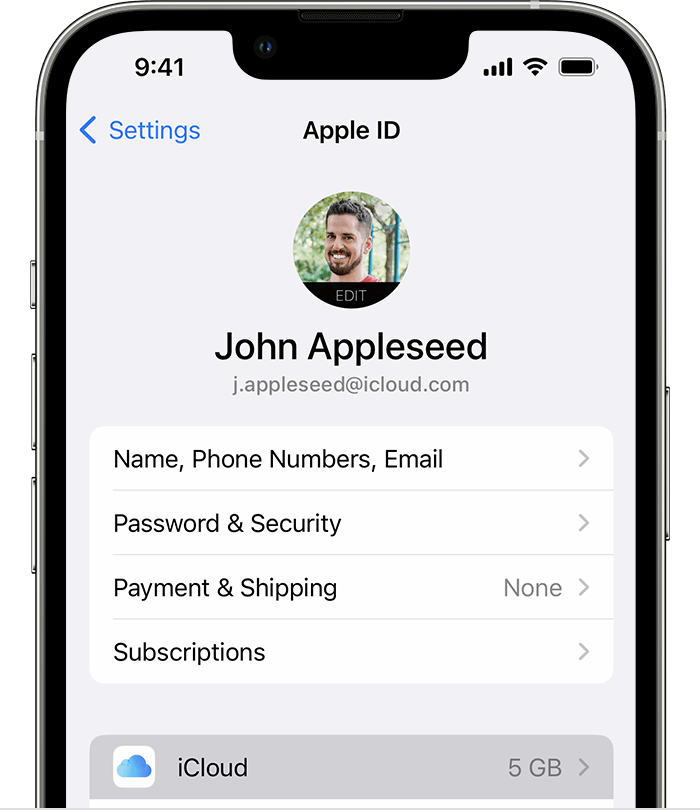
3. Tap iCloud Backup.
4. Tap Back Up Now. Stay connected to your Wi-Fi network until the process ends. Under Back Up Now, you’ll see the date and time of your last backup. If you get an alert that you don’t have enough iCloud storage space to complete the backup, follow the onscreen steps to upgrade your iCloud storage.
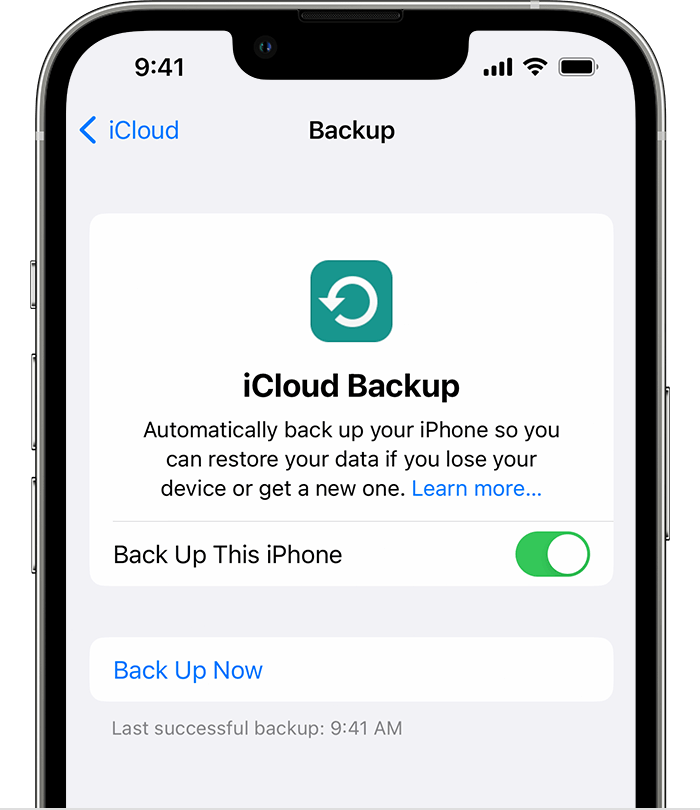
If you need further assistance, please contact us.


© 2025 Informatique Bluetech. All rights reserved. Powered by BlueCal.